Part 1: Switch off annoying background tasks
Immediately after logging on to the computer, Windows starts so-called "Scheduled Tasks" which are frequently not needed at all. This costs time and processing power. Decide for yourself which ones you need, and simply switch off the unnecessary tasks. |
| How it works with Windows XP |
| Click “Start”, “Control Panel”, and “Scheduled Tasks.” | |
| Here you will see an overview of all Scheduled Tasks which start either immediately after logging on or at a particular time. Simply delete tasks which are not required! Example: |
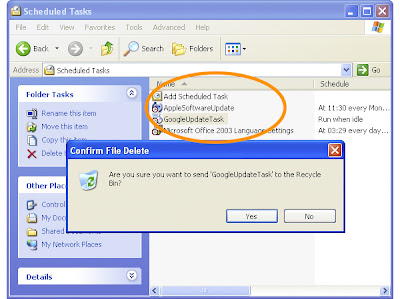
| |
|
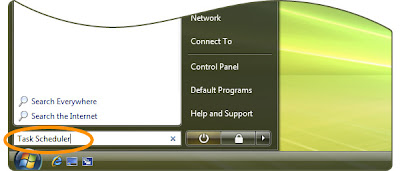
| In the list of results, simply click “Task Scheduler” and then “Continue.” Now double-click “Task Scheduler”, “Microsoft”, and “Windows.” You can now decide which of these tasks you want to switch off without having to think twice about it. | |
| First of all, click “Customer Experience Improvement Program” and select all entries visible on the right-hand side: |
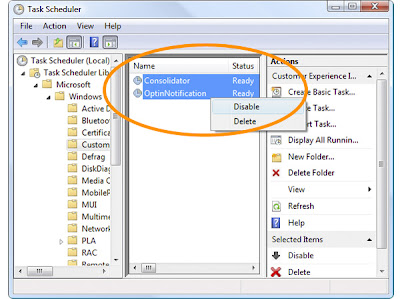
| |
| |||||||||||||||||
|

very nice man
ReplyDelete